Chrome browser Pointer Extension
Pointer Extension is a tool that helps you with one click to source candidate from Linkedin Soc. media
Pointer Extension is a tool that helps you with one click to source candidate from Linkedin Soc. media




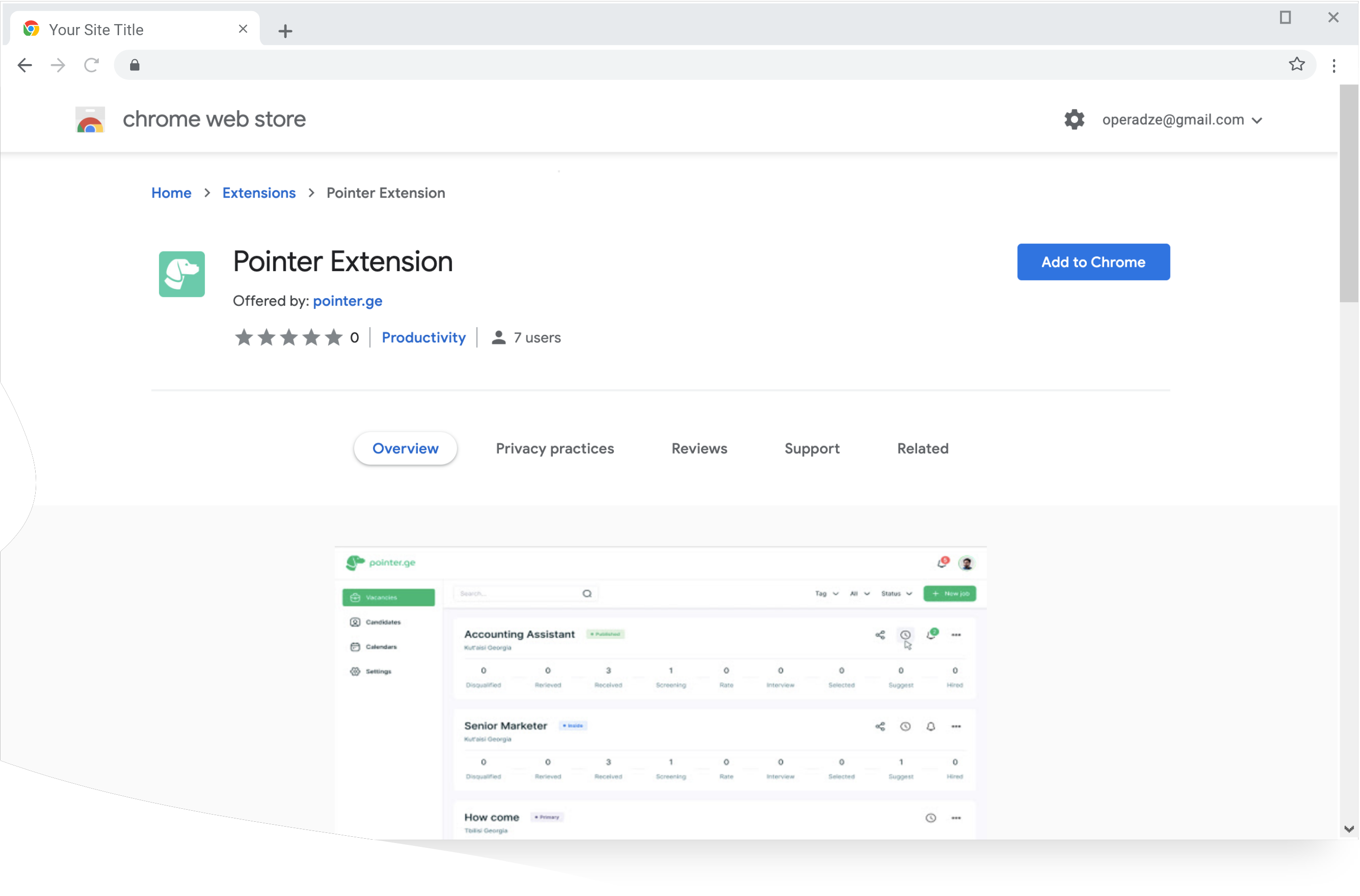
Open Chrome/Edge browser's Web Store with this link.
Open Chrome/Edge browser's Web Store with this link.
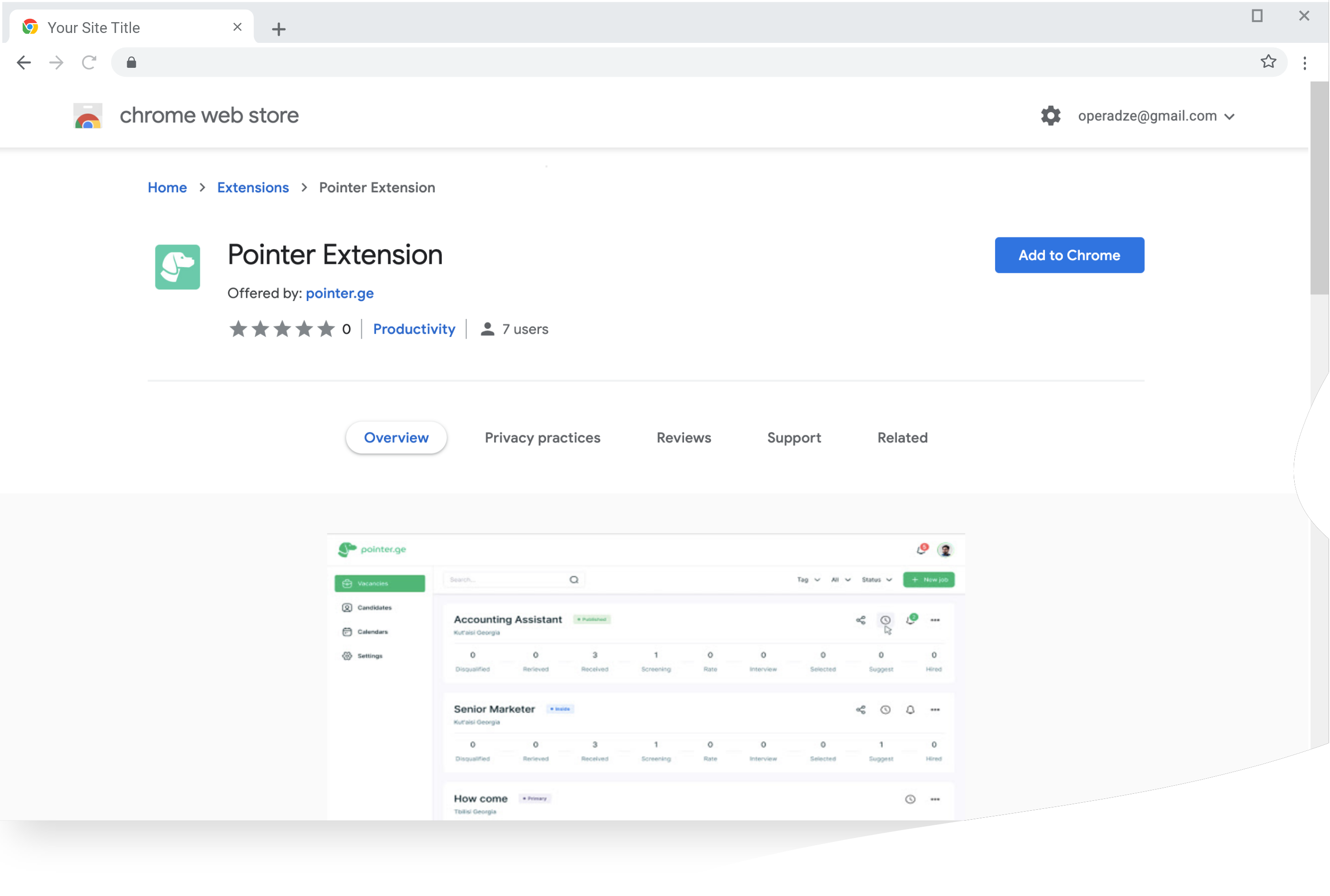

Click “Add to Chrome”
Click “Add to Chrome”
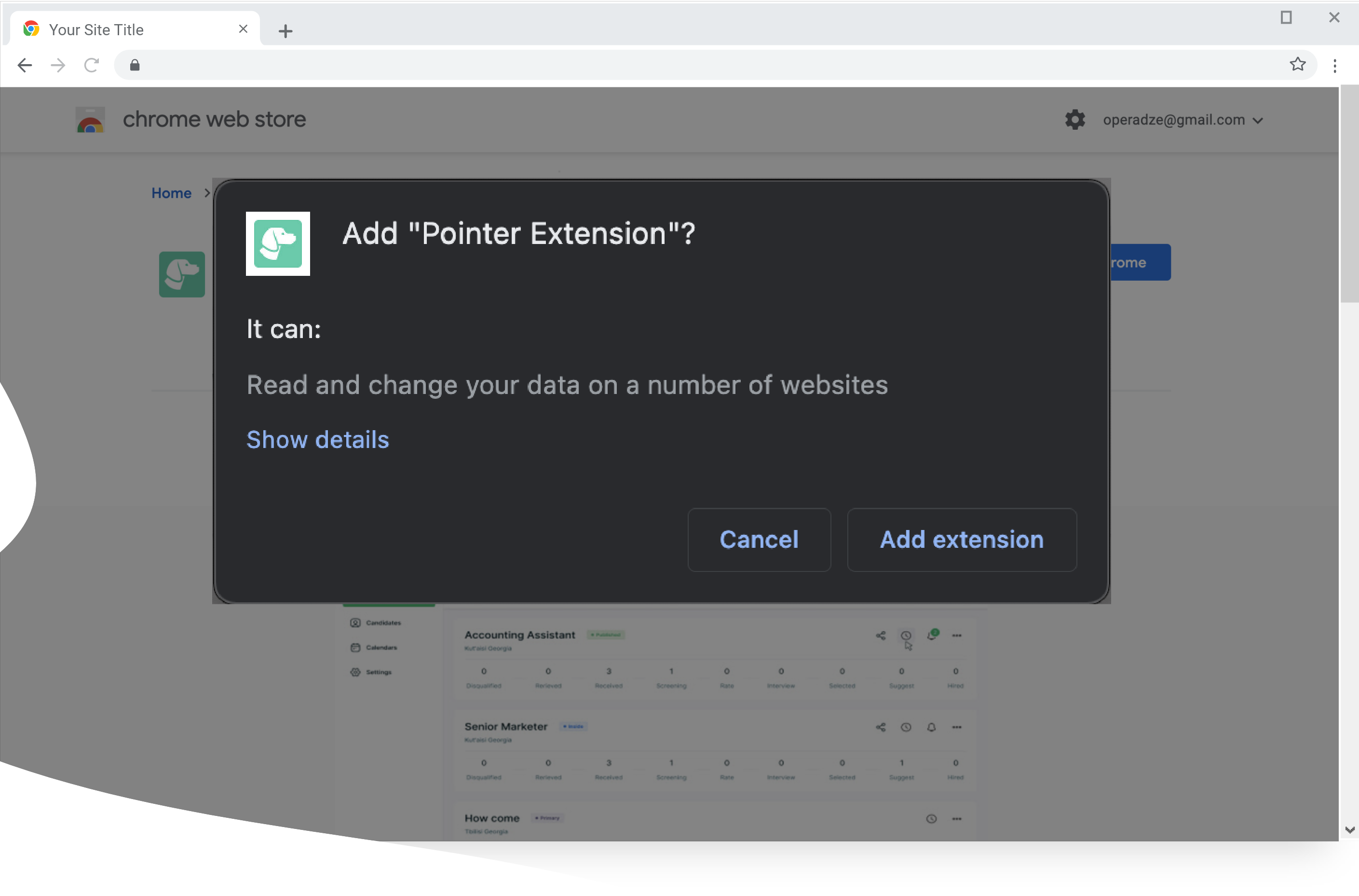

On the confirmation message dialog click “AddExtension”
On the confirmation message dialog click “AddExtension”
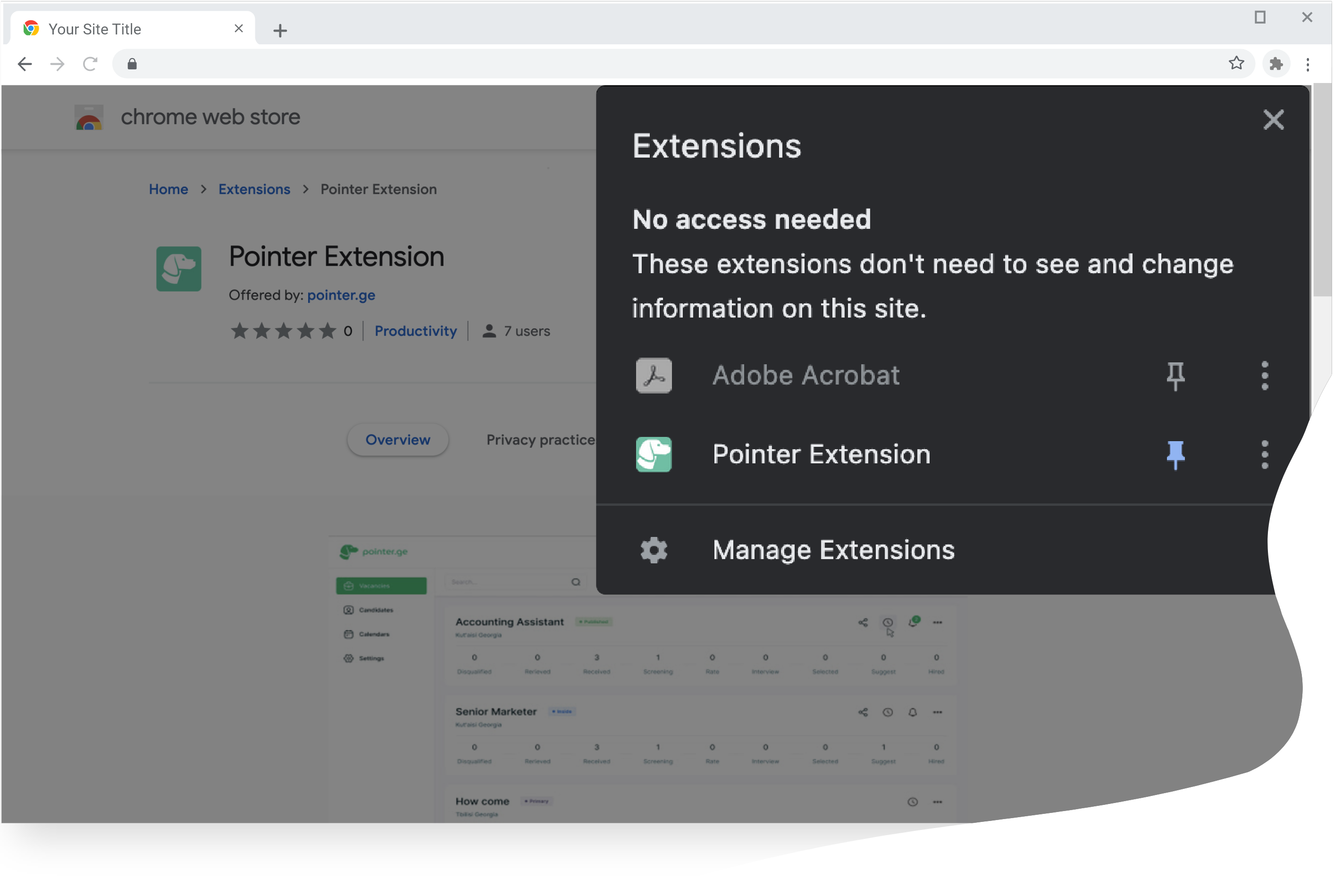


In the toolbar, in the list of extensions find the Pointer extension and add it. For more simplicity mark the extension with the "PIN" button for it to constantly appear in the upper right corner.
In the toolbar, in the list of extensions find the Pointer extension and add it. For more simplicity mark the extension with the "PIN" button for it to constantly appear in the upper right corner.
The purpose of adding the Pointer Extension is to make it easier for you to enter candidate data on your pointer.ge platform. It can automatically identify the candidate's parameters found by you on LinkedIn from the candidate's profile, and then you can add the candidate's data to the relevant company in the relevant vacancy for future consideration






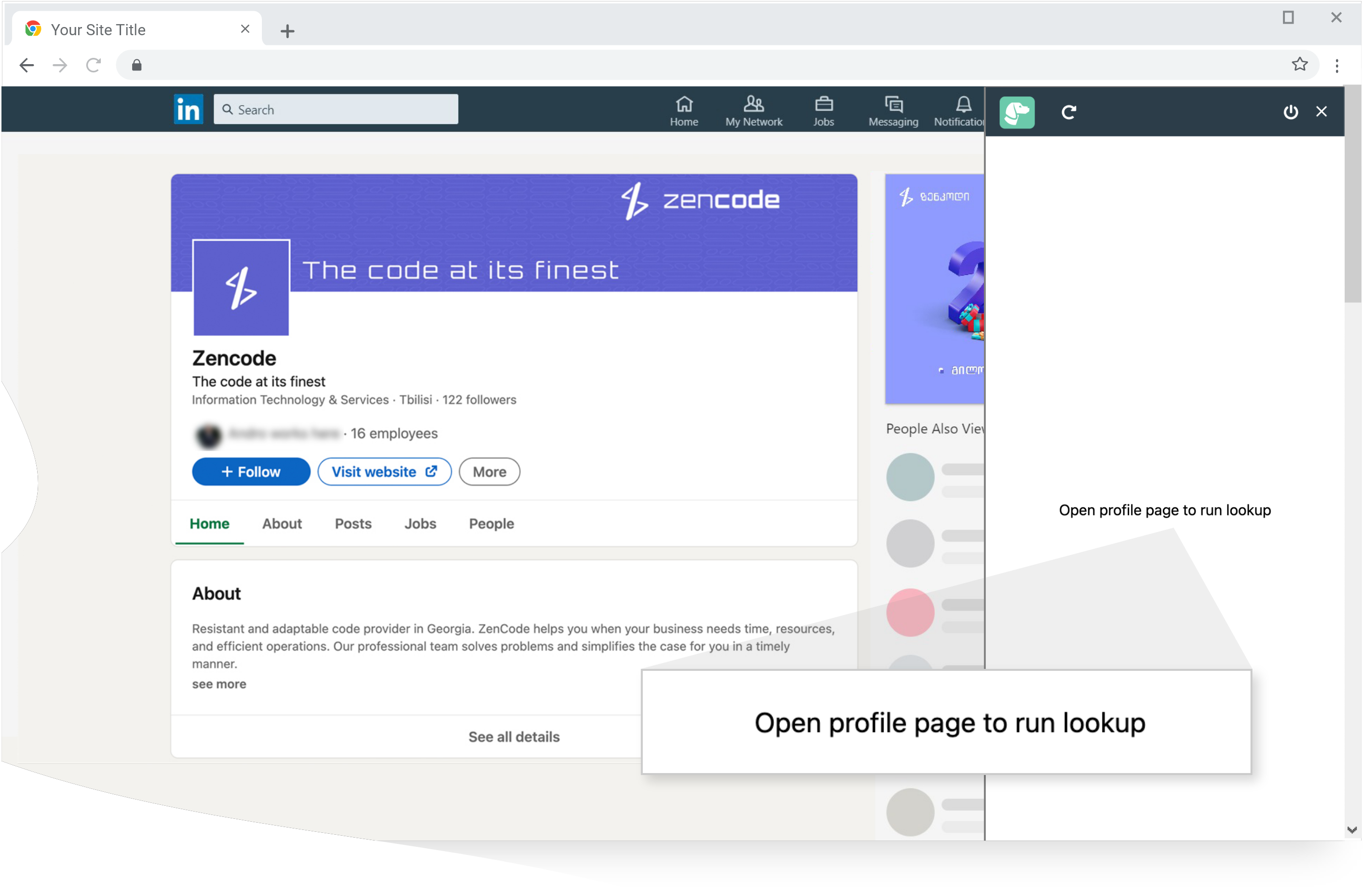
To use the extension, it is necessary to have a candidate profile open
To use the extension, it is necessary to have a candidate profile open
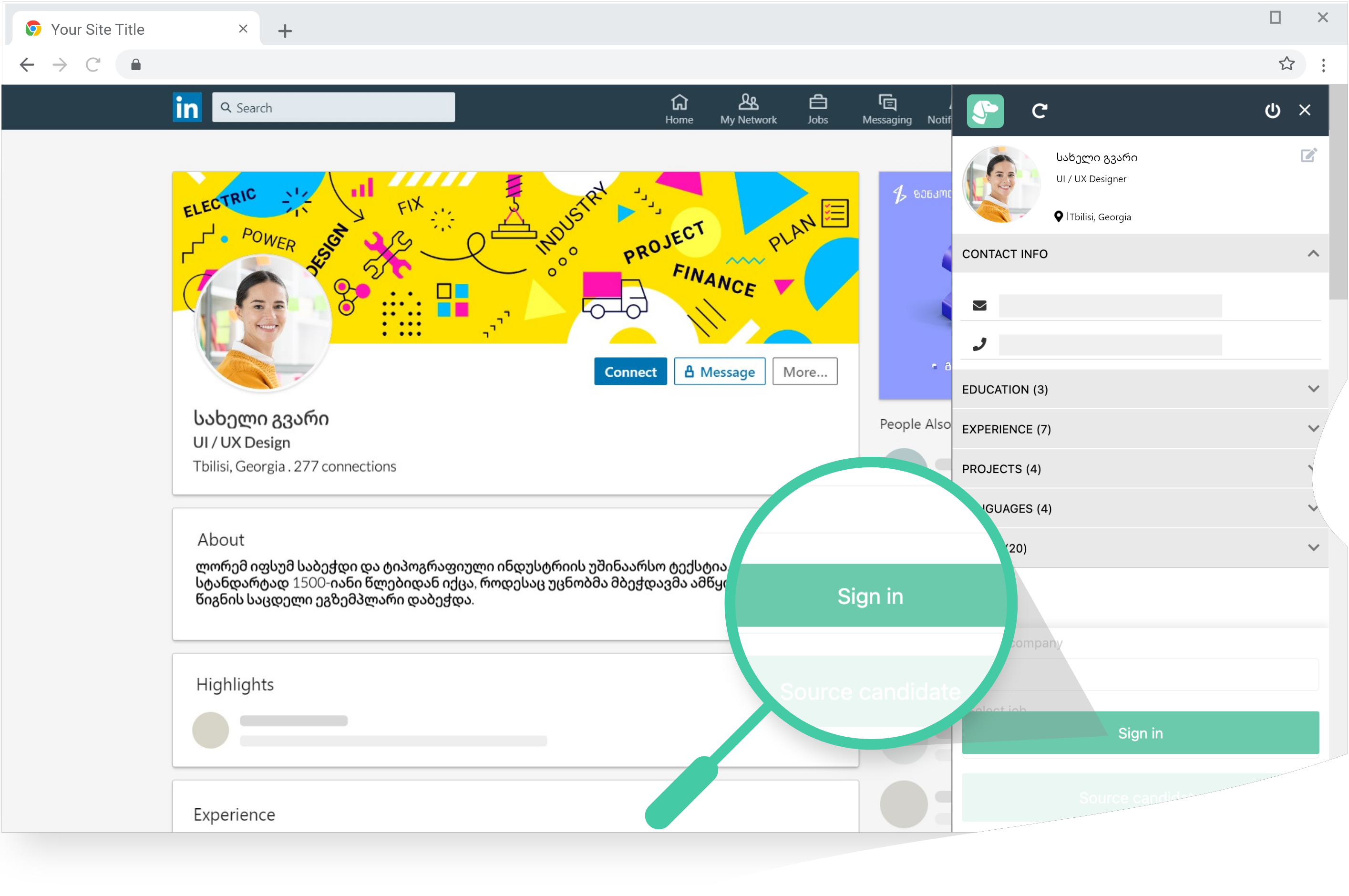
The candidate profile is ready to be added to the vacancy. Log in to pointer.ge and get access on vacancies published in the company scope.
The candidate profile is ready to be added to the vacancy. Log in to pointer.ge and get access on vacancies published in the company scope.
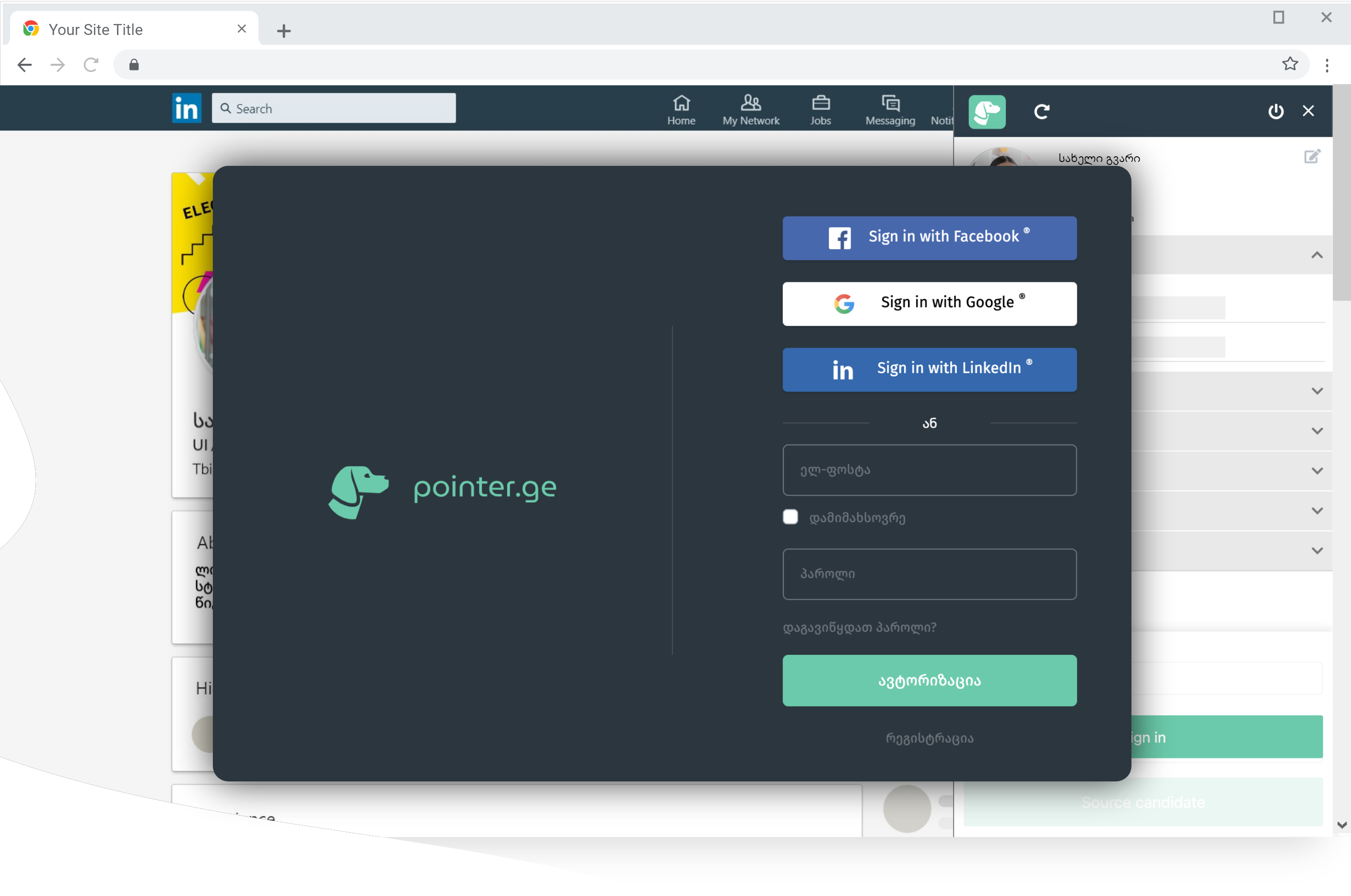
After clicking the Sign-in button the Authorization window will pop up
After clicking the Sign-in button the Authorization window will pop up
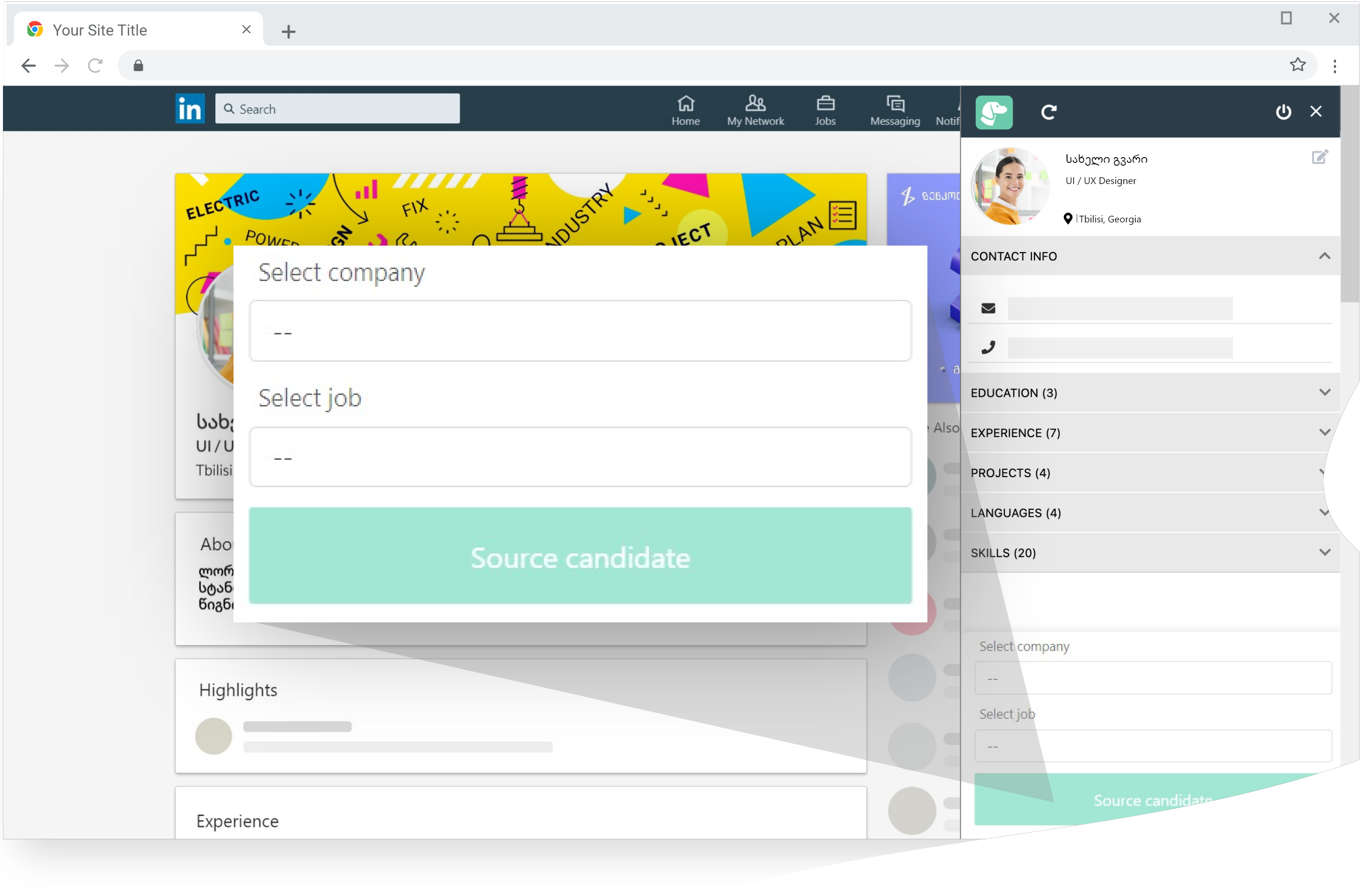
After signing in select the appropriate vacancy you choosed the candidate for
After signing in select the appropriate vacancy you choosed the candidate for
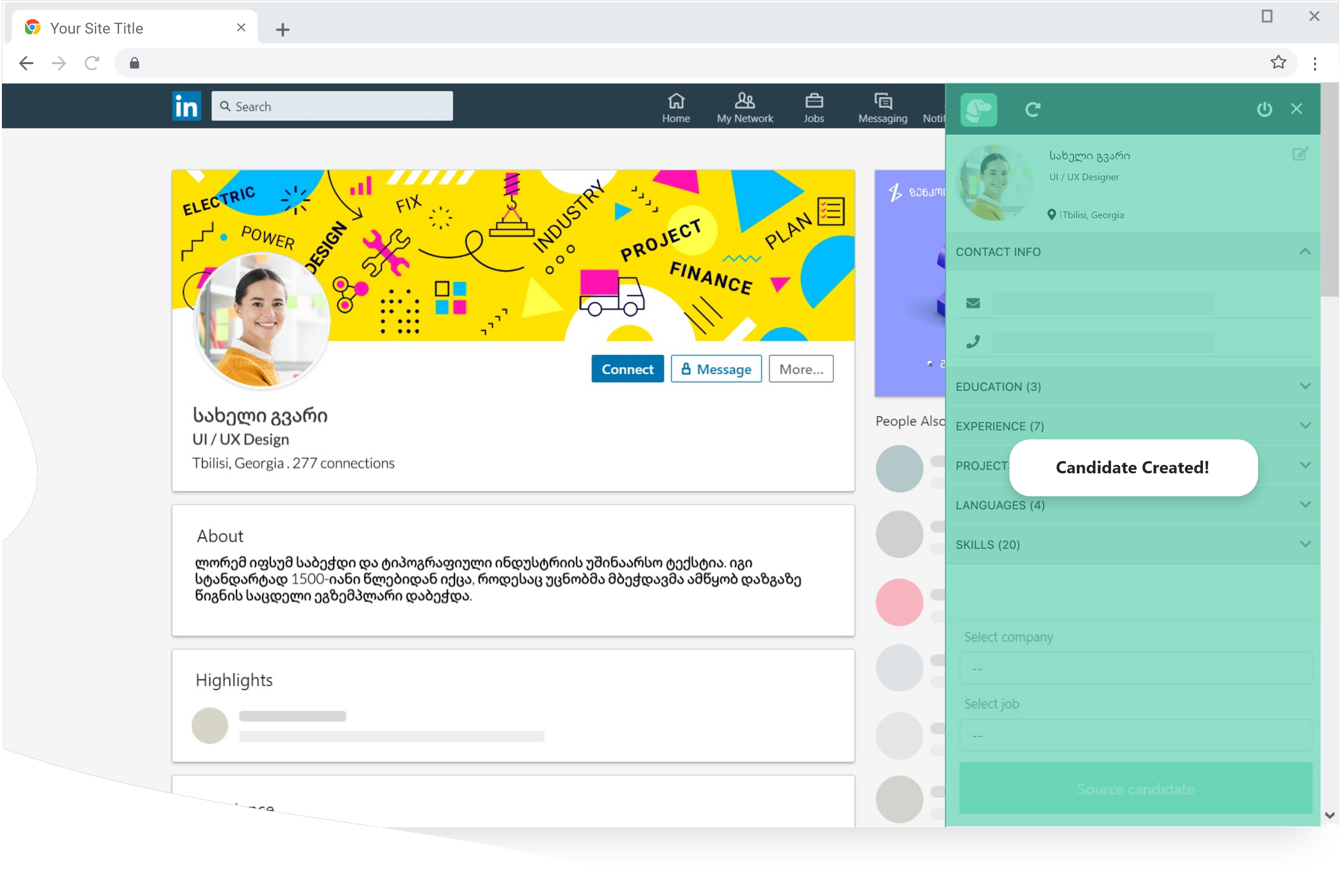
After selecting the data click the "Source Candidate" button The candidate is waiting for you in the list of candidates for the relevant vacancy! Now it's time to continue the process with one more click.
* In the same vacancy, when trying to add the same candidate, you restrict access to the "source candidate" button
After selecting the data click the "Source Candidate" button The candidate is waiting for you in the list of candidates for the relevant vacancy! Now it's time to continue the process with one more click.
* In the same vacancy, when trying to add the same candidate, you restrict access to the "source candidate" button

The candidate is already on the list of candidates for the relevant vacancy on app.pointer.ge -with all the informative details that Pointer extracted from his profile.
The candidate is already on the list of candidates for the relevant vacancy on app.pointer.ge -with all the informative details that Pointer extracted from his profile.
